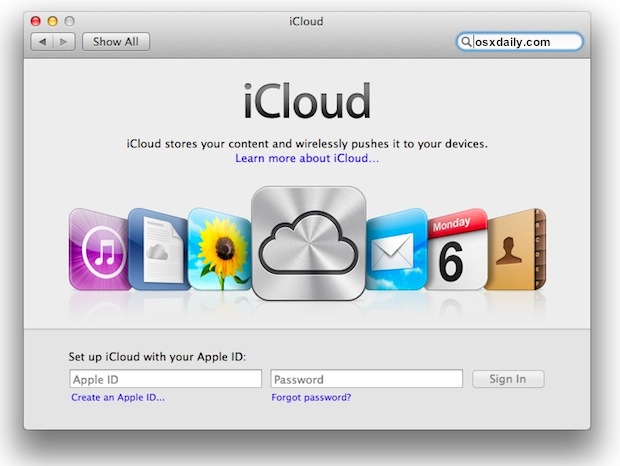
Price
- RRP: Free (more storage from $4.99 a month, 50GB $9.99 a month, 100GB $19.99 a month)
Pros
- Dropbox has superb file sharing and backup options
- iCloud is the easiest way to synchronize your personal information
Cons
- iCloud space is quickly filled up with iOS backups
- Dropbox 2GB free storage is stingy
iCloud vs Dropbox review
What's the best cloud file
sharing software? Is iCloud good enough, or is it worth paying for
Dropbox? Find out, in our iCloud vs Dropbox comparison review.
In our iCloud vs Dropbox comparison review:
- Dropbox vs iCloud: which cloud service should you pay for?
- iCloud vs Dropbox photos and security: which is best?
- Dropbox vs iCloud for file-sharing and backup
A decent cloud service is essential to any modern computer
user. A good Mac OS X and iOS cloud service is a brilliant way to store
all your files, documents and information on a remote server and access
it anywhere.
As we increasingly use multiple computers: work, home
desktop, home laptop alongside iPads and iPhones having all the
information in one place becomes an essential part of computing.
Apple has an impressive service that integrates across Mac OS X and iOS called iCloud.
iCloud enables you to sync all your information across multiple
devices. You can sync your calendars, mail messages, contacts, reminders
and a slew of other information.

Recently Apple added Documents In The Cloud
to the list of iCloud’s features. This integrates Apple’s apps:
Keynote, Pages and Word with iCloud. It saves your files online instead
of locally open a device, and any changes you make are adjusted online
and all your devices are updated.
But iCloud isn’t the only cloud service available to Apple
owners. There are a slew of other cloud services vying for your
attention. The most popular service is Dropbox.
Dropbox is a dependable cloud service that adds a folder to your Mac OS
X computer, called the Dropbox, and anything you place in that folder
appears on any other computer you have with Dropbox installed on it. And
by installing the Dropbox app in iOS you can access your files on an
iPad or iPhone.
Dropbox isn’t just for storing your own documents and files
though: thanks to its enormous popularity many other apps and services
use Dropbox to store data and app information. So it’s pretty handy
service for Mac users to have around.
The good news is that both are free. You get iCloud when
you sign up for an Apple ID and you get 5GB of space for free; Dropbox
can be installed from the Dropbox website and you get 2GB free but can easily earn extra Dropbox space by setting up camera uploads and referrals.
See also: Set up iCloud and back up your iPhone and How to backup iPhone photos automatically: back up photos online without iTunes
Read our iCloud alternatives article
iCloud vs Dropbox: Setup
iCloud is a catchall service that covers Apple's entire
suite of wireless synchronisation and backup services, with the aim of
keeping all your devices, including iOS and desktop computers, on the
same page. There are four main areas covered: document and data sync,
mobile backup, location awareness, and purchase management. You set up
iCloud in Settings on your iPhone or iPad, and in System Preferences on
your Mac. You’ll need an Apple ID but if you haven’t got one by now
you’re probably overdue one anyway.
Dropbox setup is slightly more fiddly, but not by much. You first sign up for a Dropbox account
and install the Dropbox application. This places a new folder in Finder
called Dropbox. As long as you’re connected to the Internet, you can
use this like any other folder on your system; adding files, creating
and deleting directories, saving documents and so on. The difference is
that the folder’s online – stored on the Dropbox servers. The free
version gives you 2GB of space to play with – which makes it ideal for
office documents, but less useful for big media files. The $9.99 (about
£6) a month option buys you 100GB of secure and guaranteed storage.

iCloud vs dropbox photos
Both iCloud and Dropbox offer good integration with the
iPhone for photos. Apple uses iCloud Photo Stream to transmit any
photographs snapped with an iPhone to the Photo Stream where they can be
access on other devices running the same ID. We find this particularly
useful when snapping pictures on an iPhone and viewing them on an iPad.
But Dropbox has an ace up its sleeve in the form of Photo
Uploads. Install the Dropbox iOS app and switch this on and any pictures
snapped in your iPhone will be copied to your Dropbox. In many ways
prefer this as we can then quickly view access the files and share them
with other people. Another neat trick is that Dropbox can be set up to
transfer any screen grabs you take to a specific folder, so you can
install Dropbox on several computers and take screen grabs and have them
all appear in the one place (a trick we use when creating our How To
tutorials).
iCloud vs dropbox security
One thing worth considering is how secure your files are.
Dropbox is very good at sharing files, but there have been persistent
doubts thrown over its ability to keep them safe. Multiple stories
regarding Dropbox security breaches have appeared over the last few
years, and still continue to appear. In September 2013 it was revealed
that the Dropbox looks at files uploaded
to its service, although it has strict rules in place and only a small
number of employees may look at files. Other services like Box.net tend to be favoured by indviiduals looking to maximise privacy.
iCloud is generally considered more secure than Dropbox.
Apple uses a minimum of 128-bit AES encryption (used by banks) and as I
write there is no practical way to crack this that I know of. Apple uses
two-step verification for iCloud and unless you really are important
nobody is going to get around two-step verification or 128-bit AES
encryption on your behalf. We’d consider iCloud to be a more secure
environment than Dropbox, and Box.net to be more secure
than either. In this regards it depends on your desire for security
verus you desire for frictionless sharing: Dropbox is undoubtedly better
for sharing files.

iCloud vs Dropbox: file sharing
One of the neat things about Dropbox is the wide-ranging
support from other apps. Dropbox itself offers a range of Developer SDK
and App Support features, making it easy for devs to integrate Dropbox
with their apps. Because of this you’ll often find iOS apps offer
Dropbox support for storing files. Despite Apple offering similar
support for Documents in the Cloud, Dropbox support is tremendously more
widespread.
Dropbox has another killer feature in the form of native
backup functionality. Files you delete from Dropbox remain backed up
along with version control, so you can dive into the Dropbox web page
and go through your history to undelete files. The Dropbox webpage
itself is highly useful for downloading files. But above all dropbox is
great for file sharing, enabling you to share files and folders with
people. And users can get notifications when files have been updated,
making the whole service pretty useful for working online together.
Another neat aspect to Dropbox (and a unique one as far as
we can tell) is that it has LAN sync between different devices. So if
your Mac and MacBook are both on the same network the files will sync
locally much faster between the two devices.

Should I get Dropbox or iCloud?
This is a bit of a tricky question as both Dropbox and
iCloud offer a range of unique features. For its part iCloud enables you
to backup your iOS devices, and makes it easy to sync data across your
various iOS and Mac OS X apps.
Because iCloud offers 5GB for free and almost all of this
will be taken up with iOS backups, you’re almost certainly better of
getting the free iCloud and using that.
Where comparisons become more complex is document support.
Both iCloud and Dropbox work differently with files. In iCloud the files
are created by the app (say Pages) and then accessed from within Pages
on other Macs or iOS devices. You don't get to access the file in the
Finder. While this is interesting we’re still finding it tricky to get
used to Documents In The Cloud, and Dropbox’s Finder integration makes
more immediate sense to us.

But the clincher is when it comes to file sharing and backups/version control. Dropbox simply nails both of these. It’s easy to share a file or folder in Dropbox and you can why it’s so popular. And the notifications are great when you’re working collaboratively. Plus, because Dropbox is so widespread you don’t need to go through the “have you got…” conversation with people. Most people already have, and know how to use, Dropbox. This alone should make it your first port of call for sharing files online.
0 komentar:
Posting Komentar