How to fix Google Play store Error 403 during app download and installation
Example Error Formats:
Update for "Gmail" could not be downloaded due to an error. (403)
"Clash of Clans" could not be downloaded due to an error. (403)
"Swiftkey" could not be downloaded due to an error. (403)
Note: This error 403 also affects Bluestacks Android App Player for
Windows where users can't download games(apps) from google play store.
First Method: Clearing Cache and Data
- Go to Settings >> Apps >> All
- Scroll down and select “Google Play Store” >> Clear Cache and Clear Data
- Again go to Settings >> Apps >> All >> Select “Google Service Framework” >> Clear Cache and Clear Data
- Go back and open Google Play Store app and try to install/update your app or game.
If above steps didn’t work try the one below.
Second Method: Removing and re-adding Google account
Note: This method has worked for most users. The same steps are used to fix error -101 in Google Play.
- Go to Settings >> Accounts >> Select “Google”
- Select Gmail account linked to your Play Store
- Press your menu button and click “Remove account”
- Now reboot android (optional)
- Go to Settings >> Accounts >> Add Account >> Select “Google” >> Add back your Gmail account Go back and open Google Play Store app and try to install/update your app or game.
If above steps didn’t work try the one below.
Installing Alternate Android Market Apps (not really a fix)
This 403 error is likely to get resolved in your next firmware or Play Store update. If you’ve tried all the methods above and have also updated your Android operating system to the latest available version, you can try alternative android marketplaces like Amazon App Store , Samsung Galaxy Apps and Mobogenie Market. You'll have to download the APK installation file from the link and then manually install it from you Android device. To allow APK installation you'll have to enable Unknown Sources by going to Settings >> Security >> Enable "Unknown Sources".
The 403 error is a Google Server error so you won’t get this error from alternate app stores. You can use these marketplaces side by side with your Google Play Store and then switch back to Play Store after it gets fixed. Some of these stores also great deals on paid apps and games, and you will find most of the popular daily apps on this store. I also recommend installing a anti-malware software like Avast on your smartphone and tablet to be safe from malicious apps.
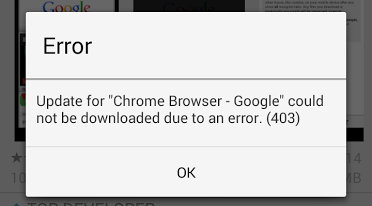
0 komentar:
Posting Komentar