Last year O2 announced and brought to the marketplace the Stellar which featured: 3Mpixel camera, fast processor, large RAM / ROM, GPS, Quad band, phone, Touch interface, etc.
This has now been superseded and replaced with the O2 Xda Serra which serves to bring a new QWERTY keyboard machine to the Xda range. Again a candy-bar design (but with a slide-out hardware keyboard) the Serra sports:
3.2MPixel camera, 528MHz processor, VGA (640 x 480 display), Quad band, large ROM / RAM, A-GPS, 3G phone / video phone, Touch FLO 3D interface, etc
We'll look at its features as we move through the review and see if the Serra does stand as a worthy replacement to the Stellar.....
Once more we extend our thanks to the generous folks at O2 for allowing us to review the Xda Serra.
As always in the hardware section of the review all images shown are thumbnails which may be clicked upon to load a larger more detailed image.
TECHNICAL SPECIFICATIONS
Manufacturer: High Tech Computer (HTC)
HTC Code name: HTC Raphael (HTC Touch Pro)
Supplier: O2 UK PLC
Product Name: Xda Serra
Price: Varies depending on contract
Firstly let's cover the initial technical ground with a detailed listing of the hardware specification that comprises the Serra.
The high points for me here are the large memory (ROM : 512 MB / RAM : 288 MB SDRAM), and a fast processor (Qualcomm MSM7201A 528 MHz) as these have the greatest effect on the operation of the machine.
SYSTEM INFORMATION
Processor
 Qualcomm MSM7201A 528 MHz
Qualcomm MSM7201A 528 MHzMemory
 ROM : 512 MB
ROM : 512 MB RAM : 288 MB DDR
RAM : 288 MB DDR External storage: microSD up to 32Gb
External storage: microSD up to 32GbNote: Figures are the total ROM and RAM memory available for use and storage. Since the memory is shared by the operating system, applications, and data, the actual available memory is less than what is specified.
Operating System
 Windows Mobile 6.1 Professional
Windows Mobile 6.1 ProfessionalPower
 Battery Rechargeable Lithium-ion or Lithium-ion polymer battery, 1340 mAh
Battery Rechargeable Lithium-ion or Lithium-ion polymer battery, 1340 mAhBattery Life (estimates)
 Standby time: WCDMA: Up to 503 hours
Standby time: WCDMA: Up to 503 hours GSM: Up to 406 hours
GSM: Up to 406 hours Talk time: WCDMA: Up to 397 minutes
Talk time: WCDMA: Up to 397 minutes GSM: Up to 485 minutes
GSM: Up to 485 minutes Video call time: Up to 201 minutes (The above are subject to network and phone usage.)
Video call time: Up to 201 minutes (The above are subject to network and phone usage.)AC Adapter
 Voltage range/frequency: 100 - 240V AC, 50/60 Hz
Voltage range/frequency: 100 - 240V AC, 50/60 Hz DC output: 5V and 1A
DC output: 5V and 1ACommunications
 Network HSDPA/WCDMA:
Network HSDPA/WCDMA: 2100 MHz
2100 MHz Up to 2 Mbps up-link and 7.2 Mbps down-link speeds
Up to 2 Mbps up-link and 7.2 Mbps down-link speeds Tri-band GSM/GPRS/EDGE:
Tri-band GSM/GPRS/EDGE: 850/900/1800/1900 MHz (Band frequency and data speed are operator dependent.)
850/900/1800/1900 MHz (Band frequency and data speed are operator dependent.)Internal Antenna
 Yes
YesPhysical
 Dimensions 102 mm (L) X 51 mm (W) X 18.5 mm (T)
Dimensions 102 mm (L) X 51 mm (W) X 18.5 mm (T) Weight 165 g (with battery)
Weight 165 g (with battery)Display
 LCD Type 2.8-inch TFT-LCD flat touch-sensitive screen
LCD Type 2.8-inch TFT-LCD flat touch-sensitive screen Resolution 480 x 640 VGA resolution
Resolution 480 x 640 VGA resolutionCamera Module
 Type Main camera: 3.2 megapixel colour camera with auto focus
Type Main camera: 3.2 megapixel colour camera with auto focus Second camera: VGA CMOS colour camera
Second camera: VGA CMOS colour cameraResolution Photo:[indent]
 3M (2048 x 1536)
3M (2048 x 1536) 2 M (1600 x 1200)
2 M (1600 x 1200) 1M (1280 x 960)
1M (1280 x 960) VGA (640 x 480)
VGA (640 x 480) QVGA (320 x 240)
QVGA (320 x 240)[/indent]Video:[indent]
 CIF (352 x 288 )
CIF (352 x 288 ) QVGA (320 x 240)
QVGA (320 x 240) QCIF (176 x 144)
QCIF (176 x 144) Sub-QCIF (128 x 96)
Sub-QCIF (128 x 96) Digital Zoom Up to 4X
Digital Zoom Up to 4X[/indent]Connections
 I/O Port HTC ExtUSB (11-pin mini-USB and audio jack in one; USB 2.0 high speed)
I/O Port HTC ExtUSB (11-pin mini-USB and audio jack in one; USB 2.0 high speed) TV Out
TV OutWireless Connections
 Bluetooth 2.0 with EDR
Bluetooth 2.0 with EDR Wi-Fi (IEEE 802.11 b/g)
Wi-Fi (IEEE 802.11 b/g)Audio
Microphone/Speaker
 Built-in
Built-in Ring tone Supports MP3, AAC, AAC+, WMA, WAV, AMR-NB formats
Ring tone Supports MP3, AAC, AAC+, WMA, WAV, AMR-NB formats 40 polyphonic and standard MIDI format 0 and 1 (SMF) / SP MIDI
40 polyphonic and standard MIDI format 0 and 1 (SMF) / SP MIDISupported Playback Formats
 Windows Media Player: MP3, MPEG-4, AAC, AAC+, eAAC+, WMA, WAV, AMR, AMR-NB, AMR-WB, AWB, SP-MIDI
Windows Media Player: MP3, MPEG-4, AAC, AAC+, eAAC+, WMA, WAV, AMR, AMR-NB, AMR-WB, AWB, SP-MIDI TouchFLO 3D: MP3, MPEG-4, WMA, AAC, AAC+
TouchFLO 3D: MP3, MPEG-4, WMA, AAC, AAC+Controls - Device Control
 TouchFLO 3D
TouchFLO 3D Touch-sensitive navigation control with ENTER button
Touch-sensitive navigation control with ENTER button HOME button
HOME button BACK button
BACK button Phone buttons: TALK/SEND and END
Phone buttons: TALK/SEND and END POWER button
POWER button VOLUME CONTROL buttons
VOLUME CONTROL buttons RESET button
RESET buttonHardware Keyboard
 5-row QWERTY keyboard
5-row QWERTY keyboardExpansion Slot
 microSD (SD 2.0 compatible)
microSD (SD 2.0 compatible)Others - Special Features
 FM radio with RDS
FM radio with RDS GPS and A-GPS ready (GPS navigation software not included)
GPS and A-GPS ready (GPS navigation software not included)EXTERNALS AND HARDWARE


 WHAT'S IN THE BOX
WHAT'S IN THE BOXFor this review we've actually been provided with a consumer release package so we can detail exactly what is in the package.
 The box contained:
The box contained: Xda Serra
Xda Serra Rechargeable Lithium-ion polymer battery, 1340 mAh
Rechargeable Lithium-ion polymer battery, 1340 mAh Xda Serra cleaning pouch
Xda Serra cleaning pouch AC charger for recharging your Xda battery
AC charger for recharging your Xda battery USB to PC sync cable
USB to PC sync cable Hands-free stereo headset
Hands-free stereo headset Spare stylus
Spare stylus Applications CD
Applications CD User manual (on the CD in PDF format)
User manual (on the CD in PDF format) Warranty card
Warranty card Quick Start Guide
Quick Start Guide TouchFlo 3D leaflet
TouchFlo 3D leaflet Windows Mobile 6 license terms
Windows Mobile 6 license terms Screen protector
Screen protector A 'Recycle your phone' bag to allow you to dispose of your old phone safely
A 'Recycle your phone' bag to allow you to dispose of your old phone safelyNote: The Applications CD contents include:
 Windows Mobile Device Handbook (for PC install)
Windows Mobile Device Handbook (for PC install) Windows Mobile Device Centre (for Vista)
Windows Mobile Device Centre (for Vista) Outlook 2007 60 day trial (CD install)
Outlook 2007 60 day trial (CD install) Outlook 2007 60 day trial (web download install)
Outlook 2007 60 day trial (web download install) Spb GPRS Monitor
Spb GPRS MonitorThe above are accessible via the CD's auto-run menu. However on browsing the disk these other utilities can be located:
 Diamond_BackupTool - PC based installer of the Sprite Windows Mobile backup system
Diamond_BackupTool - PC based installer of the Sprite Windows Mobile backup system SetupSpriteBackup - PC based part of the Sprite backup system
SetupSpriteBackup - PC based part of the Sprite backup system Microsoft ActiveSync 4.5 (for Windows XP)
Microsoft ActiveSync 4.5 (for Windows XP)It is worth noting that Sprite has been fully updated for use on the Serra and WM6.1. The backup system works well and the fully loaded Serra (54204Kb of data / applications) took only 2 minutes 4 seconds to complete the backup at a rate of 501Kb/second. Compare this to the 8 minutes 17 seconds that the Ignito took when backing up to Internal Storage!
CASE
The 'Cleaning Pouch' is basically what it says. It is not hardy enough to be considered a protective case as it seems constructed from leatherette covered cardboard on the top and bottom with soft sides allowing the case to be opened to insert the Serra. The bottom of the case is bridged with a thin piece of plastic webbing.
The inner top and bottom sides are slightly furred which means that technically the pouch could clean your Serra, but I'd suggest that an opticians cleaning cloth may be better. If you do use the pouch then personally I'd say just use it as very basic protection in a purse or briefcase. Remember though as the bottom of it flimsy little protection is actually afforded to the machine.
 THE HEADSET
THE HEADSETThe headset supplied with the Serra is exactly the same as supplied with the recent Xda machines like the Stellar and Orbit 2 and as such is a great improvement compared to those offered by other carriers. It comprises two distinct parts:
 Earphone component - which sports a 3.5mm (standard) jack plug, stereo earphones (with foam padding to ensure a good fit), and a sliding spacing bar which allows you to control the spread of the wires once fitted. The ear pieces when fitted with the foam comfort pads fit well in the ear and are reasonably comfortable to wear. However as the jack plug is the 3.5mm standard size used in third party headsets you are free to replace this portion of the headset with a more expensive comfortable third party model of your choice.
Earphone component - which sports a 3.5mm (standard) jack plug, stereo earphones (with foam padding to ensure a good fit), and a sliding spacing bar which allows you to control the spread of the wires once fitted. The ear pieces when fitted with the foam comfort pads fit well in the ear and are reasonably comfortable to wear. However as the jack plug is the 3.5mm standard size used in third party headsets you are free to replace this portion of the headset with a more expensive comfortable third party model of your choice.

 Control module - This comprises the control module itself and a metre of connecting cable which terminates into the HTC modified USB connector which fits into the bottom of the Serra.
Control module - This comprises the control module itself and a metre of connecting cable which terminates into the HTC modified USB connector which fits into the bottom of the Serra. The module supports a number of top mounted remote controls such as:
- Answer call, terminate call, play track, pause track, previous / next track, volume up / down, with the side supporting additional controls for putting a call on hold or for muting the volume. It should be noted that the remote control only works with Windows Media Player and the HTC player, it is not supported by third party music applications.
The back of the control module sports a spring loaded plastic clip which allows it to be conveniently clipped onto a shirt or jacket collar.
 FIRST LOOKS AND FRONT
FIRST LOOKS AND FRONTWhen one removes the Xda Serra from the box the first impression is of the small size of the machine. Compared to the Stellar the Serra is tiny. The second impression is that of weight or density, the Serra feels much heavier than expected, this is no doubt due to the steel housing or framework that surrounds and supports the inner workings of the machine. Only the plastic back cover fails to convey a feeling of sturdiness and build quality. One gains the impression that the Serra could be dropped quite a distance without any damage occurring.
The next aspect that strikes home is the mirrored or 'Touch' surface of the front of the machine. Seen first on the Orbit 2 the smooth flush surface allows the fingers and thumbs to glide over the surface, there are no raised edges to interfere with any interactive handling or control of the screen. The glassy surface aches for your touch and as you will be controlling the Serra via that surface the comfortable tactile feel is important. Unfortunately those initial finger strokes do show up quickly the adverse effect of that smooth glassy interface - finger marks. The surface is very very susceptible to each and every fingerprint. Under most conditions these are not that visible but get the Serra in bright sunlight and angle the screen to catch the light and you will see them. Get used to them and live with them they are a small price to pay for such a pleasant feeling screen.
Most of the front face of the Serra is taken up with a highly polished transparent touch sensitive screen which is pierced only by the second camera and the ear piece. The actual display screen in set centrally within this with the Xda and O2 logos printed immediately above and below this area.
The small stature of the Serra ensures that it sits nicely in the hand and the good news is that the rather harsh and sharp corners seen on the Ignito have now been rounded. The aesthetics of the device have been greatly improved with the corners been given a more rounded aspect.
Unlike the previous Xda machines the Serra follows the fashion statement that black will always be in vogue as the silver and tungsten colours found on earlier machines are not to be found anywhere. The Serra is simply black - everywhere.
The black colouration continues below the screen onto the equally flush and smooth control area, styled carefully not to be intrusive. There are no raised buttons only lit areas of the fascia which give evidence of the four control pads with the exception of the navigation control / swirl gadget which is in-set centrally within the main control area. That control itself is multi-function, with a centre 'action' button, which is back lit in white round the edges (more on this later) surrounded by an outer ring which serves to act as a 4 way navigation pad and also functions to pick up any rotational or swirling motions that may be made. After a few seconds on non-use all the lit areas of the control fade back to a pale grey colour but spring back to life if the swirl is stroked or the screen touched. Impressive - very.
 The main controls / functions on the front of the Serra are:
The main controls / functions on the front of the Serra are: 1 - HOME - Press to return to the Home screen.
1 - HOME - Press to return to the Home screen. 2 - BACK - Press to return to the previous screen.
2 - BACK - Press to return to the previous screen. 3 - TALK/SEND - Press to answer an incoming call or dial a number. During a call, press and hold to toggle the speaker phone on and off. Press and hold to use Voice Speed Dial.
3 - TALK/SEND - Press to answer an incoming call or dial a number. During a call, press and hold to toggle the speaker phone on and off. Press and hold to use Voice Speed Dial. 4 - END - Press to end a call or return to the Home screen. Press and hold to lock the device.
4 - END - Press to end a call or return to the Home screen. Press and hold to lock the device. 5 - Navigation Control - This Navigation Control is both press-sensitive and touch-sensitive.
5 - Navigation Control - This Navigation Control is both press-sensitive and touch-sensitive.LED Ring:
 A “breathing pulsing” white light is shown around the Navigation Control as the battery is being charged.
A “breathing pulsing” white light is shown around the Navigation Control as the battery is being charged. After the battery has been fully charged, the Navigation Control LED shows a solid white light.
After the battery has been fully charged, the Navigation Control LED shows a solid white light. The LED ring flashes a white light once when the battery level is low and reaches down to about 10%.
The LED ring flashes a white light once when the battery level is low and reaches down to about 10%. The top and bottom parts of the LED ring flashes a white light twice when there is a new e-mail, voice mail, or meeting reminder.
The top and bottom parts of the LED ring flashes a white light twice when there is a new e-mail, voice mail, or meeting reminder. A white light goes around the LED ring counterclockwise twice starting from the top when there is a missed call or new SMS or MMS message.
A white light goes around the LED ring counterclockwise twice starting from the top when there is a missed call or new SMS or MMS message.Other LEDs:
 SEND button Light flashes when there is an incoming call.
SEND button Light flashes when there is an incoming call. END button Light stays solid when there is an incoming call.
END button Light stays solid when there is an incoming call.The LED ring, HOME, BACK, SEND, and END buttons will flash a white light once when one of the buttons or Navigation Control is pressed.
 THE BOTTOM PORTS
THE BOTTOM PORTSThe base of the Serra is minimalistic in features and contains from left to right / top to bottom:
 The very small hole top centre (set into the screen housing) is the input microphone.
The very small hole top centre (set into the screen housing) is the input microphone. HTC custom USB port - this serves to allow the device to be fitted with either a power charger (mains or car), PC sync cable or the wired headset.
HTC custom USB port - this serves to allow the device to be fitted with either a power charger (mains or car), PC sync cable or the wired headset. The very small hole to left of the USB connector is the soft reset button.
The very small hole to left of the USB connector is the soft reset button. Bottom right is the stylus silo again set into the body area.
Bottom right is the stylus silo again set into the body area. STYLUS / STYLUS SILO
STYLUS / STYLUS SILOThe Serra uses a one piece stylus. It is some 79mm in length and relatively comfortable to use when held despite the sharp edges that are found on the stylus head. The nose is nicely shaped similar to a spear head and therefore when being used the shank does not interfere in any way with screen visibility.
There is no locking mechanism as such in the stylus silo. The silo / stylus are magnetic and pure magnetism holds the stylus in place, the magnet being strong enough to draw the stylus in to the docking position once it has been pushed into place leaving around 1cm still exposed. This does feel somewhat strange at first, but one soon adjusts and at least there are no mechanical parts to wear.
One very cool feature is that HTC have added movement detection into the stylus silo, which means that if the Serra is turned off and the stylus withdrawn the machine will turn on ready for use.
 THE TOP FACE
THE TOP FACEThe top of the Serra is very plain and understated holding only the on / off / standby button.
Press to turn on or turn off the display temporarily. To turn off the power, press and hold for about 5 seconds. A message prompts you to choose whether or not to turn off the device completely.
 THE LEFT HAND SIDE
THE LEFT HAND SIDEVolume Buttons: There are two separate volume buttons. During normal operation these raise or lower the system volume of the device. During a phone call (or when playing music) they can be used to alter the volume level of the call in progress.
 THE RIGHT HAND SIDE
THE RIGHT HAND SIDEThe right hand side continues the spartan theme to the extreme, with nothing visible at all apart from the side of the stylus / silo. There are no controls at all.

 THE BACK FACE, CAMERA, BACK REMOVAL AND BATTERY
THE BACK FACE, CAMERA, BACK REMOVAL AND BATTERYThe back of the Serra contains the 3.2 Megapixel camera, LED flashlight (below the camera), and the speaker to the left of the camera.
At the base of the cover is a small slot which is to be used for affixing a lanyard. Unusually the lanyard is designed to pass through the slot and be wrapped round a 'T' shaped hook at the bottom of the device. This however is only made of plastic and is somewhat flimsy and may not withstand a great deal of force being applied to it.
There is no port for an external GPS antenna or any vanity mirror as found on some prior Xda machines.
The back / battery cover is removed via pressing down on it gently and sliding the back upwards towards the top of the machine
Once the cover is removed the Rechargeable Lithium-ion polymer battery (1340 mAh) is revealed.
 SIM LOADING
SIM LOADINGWith the back of the Serra removed one can take hold of the battery and gently prise it out of position, once removed this allows one to slide the SIM card into the SIM slot. There is no locking mechanism. Once the battery has been popped back into place it does however butt up against the end of the SIM card and prevents it moving out of its position in the slot.
With the SIM card loaded and the battery back in place the back cover can be slid downwards into position where it will lock with a dull click.


 EXTERNAL STORAGE
EXTERNAL STORAGEThe Serra unlike the Ignito is fitted with a microSD slot and cards up to 32Mb can be used within the machine.
One ROM design similar to the Ignito is that once the Serra is linked to the PC via USB cable the screen will prompt you as to which mode you wish to connect in: the slower Active Sync which allows you to synchronise your documents and copy files, to connect as a Disk Drive or tethered to the PC for Internet sharing. If connected as a Disk Drive file transfer speeds are greatly increased and file sync is disabled. When in disk drive mode the microSD card is in effect disconnected from the Serra and it is therefore wise to close any programs that may have been installed to that area of the machine. The good news is that the Drive mode can be used on any PC the Serra is connected to - ActiveSync or WMDC are not required. So in effect the Serra doubles as a USB drive.
As is usual with most USB drives the data access rates vary between copying to and reading from the disk. On the Serra read speeds averaged 3.57Mb/Second and writing 1.40 Mb/Second (compared to 405Kb/Second on the Ignito).
The pop-up selection applet has been enhanced compared to the Ignito as it also offers the option to invoke Internet sharing and allow the Serra to be used a modem with your PC.


 EXTERNAL STORAGE - CORRUPTION
EXTERNAL STORAGE - CORRUPTIONUnfortunately it looks like the problem of file corruption that plagued the Ignito when connected to the PC as an external drive also exists on the Serra. After copying a number of small files onto the machine, with no problems with the copy process, or the files themselves being corrupted, the Serra was reconnected to the PC. Immediately Vista popped up with the 'Scan and Fix' message. Vista was allowed to repair the drive which reported that 2 files in 64Kb had been recovered.
The Serra was then disconnected and reconnected a few minutes later and yet again the option was given to scan and fix the drive. This time no problems were found. I'm therefore convinced that there may be a problem with the driver that HTC have developed that connects the machine to the PC. This may well be fixed in later ROM revisions.
SIZE MATTERS

 As the Serra will invariably be compared to the Xda Stellar both for performance, specifications and size I thought it might be a good idea to compare them physically side by side.
As the Serra will invariably be compared to the Xda Stellar both for performance, specifications and size I thought it might be a good idea to compare them physically side by side.As you can see the Serra (third from the left & top respectively) is incredibly small compared to the Stellar, the smallest VGA QWERTY phone edition machine ever.
It scores on weight too where it is 20 grams lighter than the Stellar. It is of course heavier than the Ignito gaining 55 grams of mass, but considering it has that QWERTY keyboard that is a small difference.

THE SCREEN


The last and probably one of the most important aspects of the hardware is that of the screen. The screen is a work of art. At 2.8" diagonally it is small in size but clear and highly visible, this is of assisted greatly by the VGA resolution (640 x 480 pixels instead of the recently more common QVGA 320 x 240). The high resolution ensures that any icons, aspects of the OS, TouchFlo 3D or photographs are rendered cleanly and crisply with good contrast and colour balance. The screen is usable in all lighting conditions encountered so far, although it is a little difficult to read in bright sunlight (possibly due to the glassy touch interface layer).
It should be noted that O2 have set the text display size at almost the largest possible setting on the Serra which ensures that text is clear and readable on the small screen, but you may wish to go into the screen settings and reduce it in size as even at the smaller settings text is perfectly readable.
Unusually the clear type text display is not turned on as standard, so you may wish to turn that on to improve text legibility.
THE KEYBOARD


 The Serra comes with a QWERTY keyboard, similar to a standard keyboard on a PC. To use the keyboard, slide the screen panel to the right to reveal the keyboard.
The Serra comes with a QWERTY keyboard, similar to a standard keyboard on a PC. To use the keyboard, slide the screen panel to the right to reveal the keyboard.When the keyboard is slid into the operating position the screen will automatically change to landscape orientation and a screen of 'quick' launch shortcuts appears allowing you to access:
 Email
Email SMS/ MMS Messages
SMS/ MMS Messages Internet Bookmarks
Internet Bookmarks Search the web
Search the web The Calendar
The Calendar Tasks
Tasks Notes
Notes Contacts
ContactsUnlike the Touch Flo 3D on the rest of the machine this is coloured to tone in with the O2 blue styling. The quick access screen will only appear if you are at any Touch Flow 3D tab, if you are currently within an application then that application's view will switch into landscape mode. The change from portrait to landscape (and vice versa) is snappy and swift with the transition taking place within 1 second or so - it may take longer though if you have a large amount of programs running in the background.
The keyboard is back lit from behind and this serves to clearly light up the white lettering (normal keys) as well the blue functions decals which appear on some keys. The 'buttons' control applet can be used to set whether the auto-sensor on the keyboard is used to trigger the back light.
The keyboard itself in small, with each key on average measuring some 7mm wide, and like the well loved Xda Universal are very slightly raised into a flat dome. There is good tactile feedback from the keys with no looseness of movement and even though you'd not wish to write a novel using them they are perfectly adequate for replying to Email messages, adding calendar entries or working with the machine in general.
The blue FN key allows you to access the secondary function keys on the keyboard which as well as including the more common punctuation characters also allow you to launch the Opera browser, Communications applet, or navigate around any document using page up / down.
One lack on the keyboard is that there is no 'OK' button (which existed on the Stellar). This means that to OK any on screen actions whilst in 'keyboard mode' one has to reach up to the screen and tap the OK option. As this is relatively small and not finger friendly it can be a somewhat awkward operation to perform.
HARDWARE CONCLUSIONS
O2 have worked closely with HTC to re-engineer their premier Xda machine. However as with the Ignito the external housing has only been minimally changed from the HTC reference design (HTC Raphael), with only The Xda and O2 logos being added. There is no custom housing as was present on the Orbit 2, but given the nature of the design with the metal protective shell this would not have been easily achievable. The Serra serves to carry on the tradition of the original Xda machines: style, light weight, small size and a goodly number of features.
The machine is very well constructed, with no undesirable idiosyncrasies that I could see and all the essential external hardware features are there. Taking these together with 3G connectivity, A-GPS and camera it looks like this will be a winner and valid successor to the Stellar.
Of course the hardware is only part of the story so I'll move onto examining the internals of the device next and also see how it performs in the real world!
INTERNALS AND APPLICATIONS
In this overview of the internals / applications on the Xda Serra I will not cover or look at all applets and programs that the device has built into ROM, as that would be in large a review of the Windows Mobile operating system. I will highlight only applications or programs that have been added by O2 or screens that show interesting changes that have come to light with this ROM build.
 Touch FLO 3D
Touch FLO 3DThe Serra is the first machine to market where HTC have updated their 'touch' interface to the new Touch FLO 3D style. This interface is in actuality a single large (approx 12Mb) Today plug-in which gives ten differing panels for the user to work with. These are:
 Home
Home People
People Messages
Messages Mail
Mail Photos and Videos
Photos and Videos Music
Music Internet
Internet Weather
Weather Settings
Settings Programs
ProgramsEach of the panels interface with the user via 'touch', that being the panels can be navigated through by holding and sliding across the grey slide bar at the bottom of the screen. As the finger slides across the various panels are previewed in a light grey colour and when the finger movement stops the required panel darkens and becomes current. Each individual panel can further be interacted with either through stroking the screen up / down or left / right or by use of the on screen soft buttons. We'll cover each of the panels in detail next.
Touch FLO 3D is an incredibly useful and cool interface in my opinion and has resulted in my loading a lot less third party applications as these are in effect included as standard on the machine.
The only drawback of the system is that if it is in place on the Today Screen it prevents other Today applets from being used as it does take over the entire screen.
 Home
HomeThe Home tab initially shows a large flip-style clock detailing the current time. Below this is a tappable 'Missed Calls' area which takes you into the 'Missed Calls' tab, below that is the next forthcoming or all day appointment.
If the screen is stroked upwards the clock reduces in size and allows you to view more calendar details. If any appointment is tapped upon it will open in the Calendar application to show more details. If the Clock is tapped on it will open to allow you to set the time, or to configure any required alarms.
 People
PeopleThe People tab allows you to create favourite contacts of the people you most often communicate with. TO do this you tap on the '+' sign which take you into the contacts selector from where you can select a phone number (Work, Home, or Mobile) or an email address for that contact.
If a contact has a photo assigned (via Exchange) that photo will be used, of if not you can select a picture or silhouette from the photo library.
You can have a maximum of 15 favourite contacts.
Once you have your contacts configured you can stroke the screen up / down to flip through your contacts. You can also slide your finger up / down the photo strip on the right hand of the screen to quickly navigate through the contacts.
Touching the Contact picture allows you to phone the contact on any number, send an email or a text message. If the text (or arrow) beneath the picture is tapped then the default action you defined when setting up the contact is actioned immediately.
 Messages
MessagesThe Messages tab allows you to view any incoming Text Messages (SMS / MMS) as they arrive as well as create new ones.
To move through the various messages you simply swipe the finger up or down the screen or touch the counter icon. Replying to the message is simple; you just tap upon it which will then open the message on screen for you to reply to. The new message icon can be tapped (top right) to create a new message.
The SMS messaging system is fully threaded so you can see the flow and history of any conversations.
The 'All Messages' soft button allows you to access all text, picture and video messages on the Serra in the various Inbox folders. The 'Menu' soft button allows you the options of 'New / Reply or Delete'.
 Mail
MailThe Mail tab allows you to receive, preview and send email messages. A maximum of four email accounts can be added to this tab. Each email account has its own email counter so you can instantly see how many emails are unread in each mail account. The counter can be tapped upon to switch between accounts.
For the active mail account the large envelope is displayed which details the name of the account (bottom right) and shows a preview of the messages in that account. Swiping up / down the screen serves to switch between the emails being previewed.
If you tap on the previewed email it will open in the Inbox application and you can then read or reply to that email using the standard Email editor. Touching the New Email icon (top right) opens a new email in the Inbox immediately.
It's worth noting that swiping he screen sideways also moves you between the different email accounts which includes the SMS / MMS message folders.
 Photos and Videos
Photos and VideosThis tab allows you to visually flip through your photos and video clips via swiping up / down the screen with your finger. If you touch the current photo or video on screen you can then view it in full screen mode. Tapping on that full size image allows you access to the album, start a sideshow, email the picture, save it to a contact, save it, delete it, or view its properties. Swiping left / right in full image view serves to move you through each photo in turn. If you physically turn the Serra through 90 degrees the motion sensor within it will automatically rotate the photo from portrait to landscape view. Rotating it back again changes the display to portrait. Swiping your finger clockwise over a portion of the photo serves to zoom you in to that area, and anti-clockwise serves to zoom you back out. Double tapping serves to reset the image back to the original fit to screen view.
Once in the Album you can swipe through your various saved pictures or switch between any folders on the device in which pictures or videos are stored.
From the main tab itself you can use the icons top right to initiate the camera for taking a photo or video.
 The Camera
The CameraThe camera software included is the updated HTC application which replaces the camera part of the 'Pictures and Videos' application. This offers a one screen display consisting of a central view finder with adjustment / mode controls surrounding it.
Camera Options may be changed by tapping on the surrounding icons or via selecting the bottom right 'menu' icon (options icon).
When actuated the screen rotates into landscape mode and in effect becomes the viewfinder for the camera.
Taking a picture is simple; you depress the action button slowly (which activates the auto-focus system) wait for the viewfinder to turn green and a beep to occur (focus complete) and then depress the button the rest of the way to complete the shot.
HTC have taken great trouble to improve the camera application with the Serra
and have added a Quick Settings panel that allows one to quickly vary:
 Resolution
Resolution White Balance
White Balance Brightness
Brightness Storage Medium used
Storage Medium used Camera Mode
Camera Mode Call timer
Call timerDigital zoom is available from 1x to 2x.
This is operated via either rotating the LED ring clockwise or anti-clockwise, using
navigation left / right, or via using the on screen zoom icons. Navigating up / down
serves to switch through the varying photo modes which are available via the regular options.
 Modes - Photo, Video, MMS Video, and Contacts Picture
Modes - Photo, Video, MMS Video, and Contacts Picture Resolution - 1M / 2M / 3M / M / L
Resolution - 1M / 2M / 3M / M / L White Balance - Auto / Day / Night / Incandescent / Fluorescent
White Balance - Auto / Day / Night / Incandescent / Fluorescent Brightness
Brightness Camera - Front / Back / Back (flipped)
Camera - Front / Back / Back (flipped) Self Timer - On / Off
Self Timer - On / Off Review Duration - none / 3 secs / 10 secs / no limit
Review Duration - none / 3 secs / 10 secs / no limit Quality - Basic / Normal / Fine / Super Fine
Quality - Basic / Normal / Fine / Super Fine Capture format - JPEG
Capture format - JPEG Time Stamp - On / Off
Time Stamp - On / Off Storage - Internal Storage / Main Memory
Storage - Internal Storage / Main Memory Keep Backlight - On / Off
Keep Backlight - On / Off Shutter Sound - On / Off
Shutter Sound - On / Off Shoot Option - Touch and Press / Touch / Full Press
Shoot Option - Touch and Press / Touch / Full Press Image Properties - Contrast / Saturation / Sharpness
Image Properties - Contrast / Saturation / Sharpness Effect - None / Greyscale / Sepia / Negative
Effect - None / Greyscale / Sepia / Negative Metering Mode - centre Area / Average
Metering Mode - centre Area / Average Prefix - Default / Date / Date and Time
Prefix - Default / Date / Date and Time Counter - Value / Reset
Counter - Value / Reset Flicker Adjustment - Auto / 50Hz / 60Hz
Flicker Adjustment - Auto / 50Hz / 60Hz Grid - On / Off
Grid - On / Off Help - Help system
Help - Help system About
AboutPhoto Resolutions available are:
Photo
- 3M (2048 x 1536) 1.0x to 2.0x
- 2M (1600 x 1200) 1.0x to 2.0x
- 1M (1280 x 960) 1.0x to 2.0x
- Large (640 x 480) 1.0x to 2.0x
- Medium (320 x 240) 1.0x to 4.0x
- CIF (352 x 288 ) 1x and 1.5x
- Large (320 x 240) 1x and 1.5x
- Medium (176 x 144) 1x and 1.5x
- Small (128 x 96) 1x and 1.5x
- Large (640 x 480) 1x and 2x
- Medium (320 x 240) 1x, 2x and 4x
- MMS Video
- Medium (176 x 144) 1x and 1.5x
- Small (128 x 96) 1x and 1.5x
- Picture Medium (240 x 320) 1.0x to 4.0x
All photographs were taken with the Serra set to use the highest resolution and best picture quality:


 A view looking over towards Llanbedrog bay from 'Wendon House'
A view looking over towards Llanbedrog bay from 'Wendon House' Blue skies over 'Wendon House' back garden
Blue skies over 'Wendon House' back garden

 More Wendon blue skies with apple tree in full fruit
More Wendon blue skies with apple tree in full fruit A view along Nefyn Bay
A view along Nefyn Bay

 Sunrise over 'Wendon' garden
Sunrise over 'Wendon' garden At Llanberis looking up at Snowdon
At Llanberis looking up at Snowdon

 Breath taking views at the top of Snowdon
Breath taking views at the top of Snowdon Breath taking views at the top of Snowdon - amazing the distance one can see
Breath taking views at the top of Snowdon - amazing the distance one can seeIn all cases the settings were left fully automatic and the Serra hand braced.
 Music
MusicThe Music tab allows you to visually browse through your albums and play music. Swiping up and down the screen allows you to flip through your albums and tracks.
To move forward or backwards through the track touch hold and slide your finger along the progress bar.
Tapping the menu option allows you to set up a music playlist and to configure repeat or shuffle modes.
The left hand soft key allows you to access and work with the library on the machine. The library also allows you to browse and play music and also organises the tracks into categories such as title, artist and genre.
 Internet
InternetThe Internet tab allows you to tap the globe and launch the Opera Mobile browser which is installed on the Serra as a superior replacement to Pocket Internet Explorer. As an alternative you may swipe up / down the tab to reveal your bookmarks and tap on any one of those to go directly to that site.
You can tap the left hand soft key to manage your bookmarks.
Once Opera has loaded a web site you can rotate the Serra to view the pages in landscape using the accelerometer in the machine, or zoom in on areas of interest via double tapping the screen. To zoom out just double tap again. Once in zoomed mode you can navigate round the screen via simply dragging the page with your finger.
 Weather
WeatherThe weather tab on the Serra allows you to check the weather both locally and around the world.
As standard the Serra is configured with eight default global weather locations and these can be navigated through by swiping up / down the screen or tapping the up / down arrows. The '5 day' soft key allows you to look forward at the forecast for the next 5 days.
The menu soft key allows you remove and add entries. New locations are added via the country / city selector whereby you first select the country and then the town / city you require. Navigation through the selector screens can be done via swiping up / down or by using the alphabetical quick selector on the right of the screen.
Options within the menu also allow you to choose between centigrade or Fahrenheit and to turn on / off auto updating as well as updating whilst roaming.
Additionally from the menu when in 5 day weather mode you have the option of 'more' which takes you to the Accuweather page which is the source of the information used by the tab.
 Settings
SettingsThe settings tab allows you to modify common configurable aspects of the Serra from one common place.
You can turn on / off flight (airplane) mode whereby all connectivity is disabled, turn off just the cellular radio, modify the sound settings such as your ring tone, choose a new wallpaper for use with the Touch FLO 3D interface, control wifi, direct push operation and even the download options for weather.
 Program
ProgramThe Program tab serves as a quick launcher for programs whereby you can set favourite programs to execute at a single tap of the screen. As a default O2 have set this to use a set of commonly used applications such as YouTube, Getting Started, Email, File Manager, etc.
If you tap the Remove soft key an 'X' will appear in the bottom right corner of the icons, and if you then tap that icon it will be removed from the tab. If you tap 'Done' then you will return to the launch tab and any icons that have had applications removed will be showing a '+' symbol. Tapping on that symbol will bring up a scrolling list of installed applications which you can swipe through and then tap the icon you wish to add as a shortcut to that icon.
The programs tab itself can be swiped and moved up and down to reveal additional launch slots. Tapping the All programs soft key will take you to the standard windows mobile programs screen.
 All the Applications
All the ApplicationsThis extended screen shot details the entire list of applications loaded on the Serra after a hard reset of the machine. As well as the standard Windows Mobile application set O2 have added:
 Adobe Flash Lite - for viewing flash applications
Adobe Flash Lite - for viewing flash applications Adobe Reader LE - for viewing Acrobat PDF files
Adobe Reader LE - for viewing Acrobat PDF files MP3 Trimmer - which allows you to trim MP3 files into usable ring tones
MP3 Trimmer - which allows you to trim MP3 files into usable ring tones Opera Browser - Fully featured web browser
Opera Browser - Fully featured web browser RSS Hub - which allows you to subscribe to and view RSS feed on the move
RSS Hub - which allows you to subscribe to and view RSS feed on the move Voice Recorder - Application for taking voice notes
Voice Recorder - Application for taking voice notes WorldCard Mobile - for scanning business cards for contact data
WorldCard Mobile - for scanning business cards for contact data Zip - For working with PC-Zip files
Zip - For working with PC-Zip files JetCet Print - Printing utility
JetCet Print - Printing utility Remote Desktop - For controlling remote servers
Remote Desktop - For controlling remote servers RSS Hub
RSS HubThe Serra comes preloaded in ROM with the RSS Hub application. This is an O2 badged version of Ilium Software's Newsbreak Application which allows you to subscribe to and read RSS feeds on the move.
The main features are:
 Listen to your favourite podcasts, watch vidcasts, and view attached files and images.
Listen to your favourite podcasts, watch vidcasts, and view attached files and images. Save your podcasts to listen or view when you have the time, and schedule them to download however you choose
Save your podcasts to listen or view when you have the time, and schedule them to download however you choose Tell the Hub what news to search for - save keywords and let it find stories you're interested in
Tell the Hub what news to search for - save keywords and let it find stories you're interested in Get the news you care about as it happens. Have the RSS Hub scan your feeds and notify you about important stories by setting up alerts
Get the news you care about as it happens. Have the RSS Hub scan your feeds and notify you about important stories by setting up alerts Spot the headlines that matter to you by using keyword icons
Spot the headlines that matter to you by using keyword icons WorldCard Mobile
WorldCard MobileWorldCard Mobile is one of those applications that you come across and wonder whether it will be useful, and then you try it and find it is very useful indeed. It is simple enough in concept - use the camera to capture an image of a business card, perform a bit of OCR (Optical Character Recognition) to input the text, allow any errors to be edited and then add to your contacts. It may take a few attempts to be proficient with positioning the business card, but once you get used to working with the application it can be very useful. It can certainly save a lot of typing!
 JetCet Print
JetCet PrintJetCet Print allows you to link the Serra to a remote printer, whether it be linked to a wireless network connected to a domain, or a standalone Bluetooth enabled printer.
The facility is offered to print documents, emails or images. From within Opera if the print option is chosen JetCet will then be used to complete the operation.
 Remote Desktop
Remote DesktopConnect to and remotely control your Windows desktop from your Serra with the Windows Mobile Remote Desktop client.
 TV Out
TV OutThe TV Out function outputs the device’s screen contents and audio to an external display with an RCA cable socket such as a television. This signal should be passed from the Serra to the TV via the HTC Out cable (included with the Serra). The ends of the HTC TV Out cable link to the external display’s RCA sockets via red, white, and yellow RCA plugs.
However once the TV Out cables mini-USB connector is pushed into the base of the Serra the 'TV Out' applet does appear on screen and the display can be varied between PAL and NTSC.


 The Serra was linked to the TV via the AUX video connection on our Onkyo video amplifier - the cabling being: video - yellow, right - red, left - white
The Serra was linked to the TV via the AUX video connection on our Onkyo video amplifier - the cabling being: video - yellow, right - red, left - white The Serra popped up asking us to select the video mode (PAL was chosen) and the option to view web pages selected. The display may be slightly blurred here but the image is being blown up onto a 50" plasma screen!
The Serra popped up asking us to select the video mode (PAL was chosen) and the option to view web pages selected. The display may be slightly blurred here but the image is being blown up onto a 50" plasma screen!

 4WM itself displayed just fine
4WM itself displayed just fine As did the BBC Weather page
As did the BBC Weather page

 Which benefited greatly from Operas zoom facility
Which benefited greatly from Operas zoom facility The camera album was then selected
The camera album was then selected

 Breathtaking views at the top of Snowdon - in 50" expansion!
Breathtaking views at the top of Snowdon - in 50" expansion! Then of course we just had to try out a video.
Then of course we just had to try out a video.

 And a video clip from Battlestar Galactica was chosen ....
And a video clip from Battlestar Galactica was chosen .... .... which played back well enough. It was a little juddery in one or two places but no real problems.
.... which played back well enough. It was a little juddery in one or two places but no real problems.

 Even the Landscape Quick Launch Desktop looked good.
Even the Landscape Quick Launch Desktop looked good. And even the basic WM program launch screens displayed well.
And even the basic WM program launch screens displayed well.

 Viewing the Calendar was not an issue.
Viewing the Calendar was not an issue. Reading an eBook was possible.
Reading an eBook was possible.The TV Out capabilities of the Xda Serra therefore passed all tests with glowing colours, no problems were found and the functionality was very impressive!
 Teeter
TeeterTeeter is a Labyrinth-type maze game. On loading Teeter starts up and a silver ball bearing appears on a dark table with black holes, walls, and a single green exit hole. The object of the game is to get the silver ball into the green hole without vanishing into any of the black holes and disappearing. The challenge is that you do not use your finger or stylus to move the silver ball, by holding the Serra parallel to the ground you tilt the device to move the ball.
The sensors are very sensitive and you can even move along the edges of the black holes without falling in. It also picks up how much you tilt the device and the ball will accelerate/decelerate depending on your angle.
The real surprise though, is what happens when the ball hits a wall/side. You physically feel the strike in the actual area where the ball hits the wall. Plus, the vibration/feedback varies by how far the ball travels before it hits the wall/side. This is completely amazing it almost feels like the Serra has come alive in your hand!
At the end of each level you will are presented with a score as to your performance and then given an even more complex and challenging table to navigate and complete. Tapping the screen during game play gives you the option of exiting the game or resuming. On reloading the game you are allowed to either resume the last game or start afresh.
 FM RADIO
FM RADIOOne useful feature of both original Orbit machines was the FM radio which is now added to the Serra. Once again for this to function the wired headset must be in place and this has a secondary function as an FM antenna.
The first time the application is run it will automatically scan for the available FM channels in your area, save them as presets, then play the first FM station found.
Full control of the radio is allowed with options / features of:
 Allows you to switch between Mono and Stereo modes.
Allows you to switch between Mono and Stereo modes. Switches between speaker and headset output.
Switches between speaker and headset output. Search the FM band for the next lower / higher FM channel.
Search the FM band for the next lower / higher FM channel.  Volume adjustment
Volume adjustment  RDS Station name display
RDS Station name display  Preset saving and adjustment
Preset saving and adjustmentAs well as navigation via the LED ring:
 Press NAVIGATION left/right to search the FM band for the next lower/ higher FM channel. When the search reaches the last station, it cycles back to the beginning of the FM band.
Press NAVIGATION left/right to search the FM band for the next lower/ higher FM channel. When the search reaches the last station, it cycles back to the beginning of the FM band.  Press NAVIGATION up/down to select the previous/next available preset station.
Press NAVIGATION up/down to select the previous/next available preset station. Press the ENTER button to toggle mute on and off.
Press the ENTER button to toggle mute on and off.  Rotate the NAVIGATION LED clockwise to increase the volume, anticlockwise to decrease the volume.
Rotate the NAVIGATION LED clockwise to increase the volume, anticlockwise to decrease the volume. Settings / Personal
Settings / PersonalThe personal settings are completely vanilla WM6.1, no great surprises here at all.
The only device specific customisations of note are:
 that the 'Buttons' applet only has one setting for the only customisable button on the Serra. This is the 'Start Call' button which if held down will activate the application defined here.
that the 'Buttons' applet only has one setting for the only customisable button on the Serra. This is the 'Start Call' button which if held down will activate the application defined here. The back-lighting can be set to activate with the keyboards auto-sensor.
The back-lighting can be set to activate with the keyboards auto-sensor. Settings / System
Settings / SystemThe System applets are very much standard with the only extra (or non-standard) applets being:
 G-Sensor
G-Sensor Long Key Press End Key
Long Key Press End Key Managed programs
Managed programs Touch FLO
Touch FLOWe'll look at these below.
 G-Sensor
G-SensorThe G-Sensor is used to recalibrate the accelerometer within the Serra. It should be used if / when the auto-rotate function is not working properly.
Unofficially if the sensor is already calibrated it can be used as a spirit level.
 Long Press End Key
Long Press End KeyThis applet controls what happens when you press and hold down the End Call key. As standard it is set to lock the device but can be adjusted by the user to display a quick list of functions or carry out other pre-set default actions.
 Managed Programs
Managed ProgramsManaged Programs Displays the programs that are installed on your device using System centre Mobile Device Manager (SCMDM). This means that in a corporate environment if SCMDM has been used to push install any applications to your Serra this is how you will be able to see what has been installed.
TouchFLO


 The Touch FLO applet allows you to configure a few small parts of the Touch FLO system. The first setting, which O2 wisely set to off, is that of having a sound sample play when finger scrolling or panning. You can turn it on if you so wish but be warned it becomes annoying very very quickly!
The Touch FLO applet allows you to configure a few small parts of the Touch FLO system. The first setting, which O2 wisely set to off, is that of having a sound sample play when finger scrolling or panning. You can turn it on if you so wish but be warned it becomes annoying very very quickly!You can also toggle on and off the large start menu whereby the start menu font is increased in size and the 'last run' programs at the top of the menu are also larger - both good options for finger use.
Lastly you can toggle on or off the System Status screen; this replaces the WM6.1 standard notification bubble system with a finger friendly touchable full screen notification selector. This works well, it's a pity though it is still in HTC black instead of O2 blue!

 A Touch FLO effect is also used when the Volume controls are used to lower or raise the sound level. This full screen display will pop onto the screen and give you a visual and audible (rising or lowering tone) indication that the volume level has been changed.
A Touch FLO effect is also used when the Volume controls are used to lower or raise the sound level. This full screen display will pop onto the screen and give you a visual and audible (rising or lowering tone) indication that the volume level has been changed.You can also tap the 'Vibrate' and 'Silent' buttons to switch to less intrusive modes of notification. Tapping on the '<' and '>' arrows allows you to switch the volume control between that of the System Volume and the Ring Volume.
The Task Manager has also been enhanced on the Serra to use finger friendly controls which make it very easy to switch / stop applications and as well view the memory currently in use on the device.

 A Touch too far?
A Touch too far?It seems at times however that HTC have gone a little too far with the 'touch' mentality. Yes we have a very cool Touch 3D system and the LED touchable jog dial but we've lost as a default the Sounds and Notifications Events warning. As standard this is turned off so if you get an incoming email or SMS message the only sign of it arriving will be the glow of the LED ring.
In other areas however it is wise indeed to have some sounds turned off as standard. The 'Keyboard Sliding Sound' applet is defaulted to off. If a sample is selected here and the function turned on that sample will play each and every time the keyboard is slid open or closed.
There is also an option in the sliding sounds settings to only play the sample when the device is slid open or shut from sleep.
 Enhanced SIP
Enhanced SIPIt is worth noting that the SIP (Soft Input Panels) on the Serra have been enhanced with the addition of two new panels:
 Full QWERTY - Which is a reasonably good finger friendly input system that will suit those users moving from a QWERTY keyboard. Pressing and holding for a second or two on a key serves to activate the light grey characters on the keys.
Full QWERTY - Which is a reasonably good finger friendly input system that will suit those users moving from a QWERTY keyboard. Pressing and holding for a second or two on a key serves to activate the light grey characters on the keys. Compact QWERTY - This is aimed at the user who is moving on to the Serra from a more regular number pad based mobile phone where by single / multiple taps are used to activate the required keys.
Compact QWERTY - This is aimed at the user who is moving on to the Serra from a more regular number pad based mobile phone where by single / multiple taps are used to activate the required keys. Error Reporting
Error ReportingIt is worth mentioning that on the Serra Error Reporting is turned on as standard as part of a requirement in WM6.1 from Microsoft. Although useful for reporting problems to MS, this can slow the machine down by 10-15% so we recommend that you turn it off to get the best out of the Serra!

 CPU and Memory
CPU and MemoryThe Xda Serra is based on the HTC Raphael platform and sports the fast low power Qualcomm MSM7201A 528 MHz chip which ensures good battery life whilst maintaining a fast operational speed. This processor is also 32 bit internally and supports integrated A-GPS functionality.
Memory is differently mapped compared to the earlier Stellar machine with the Serra having 330.39Mb of Storage memory and 200.99Mb of Program Memory. After a hard reset 289.45Mb of Storage memory is available with 137.69mb of Program memory free. This gives enough memory for running large applications as well as room internally for loading 'critical' applications which you may wish to hold in the internal faster memory.
Free memory after a hard reset:
Storage
Total: 330.39Mb
In Use: 40.94Mb
Free: 289.45Mb
Program
Total: 200.99Mb
In Use: 63.30Mb
Free: 137.69Mb.
 Phone Interface
Phone InterfaceThe Phone dialler works well and follows the finger friendly touch ideal with the keys being large and easy to use. As expected the dialler supports smart dial whereby typing a contacts name on the keyboard operates a smart search which then offers numbers to dial. Whilst configuring the phone options are found to adjust connectivity between various bands (2G and 3G in reality) as well as controlling other options such as PIN security, Ringtones, Services, Network etc. The 'Advanced' option allows one to reject calls with a text message when putting someone through to voicemail, along with an option to add new (unknown) numbers to your contacts.
As always with O2 Xda phones the Serra is not SIM-locked which means you can insert a SIM card from a different air time provider and use it without any issues (apart from adjusting the connectivity settings).
PC INTEGRATION
 PC INTEGRATION
PC INTEGRATIONOne feature available in Windows Mobile 6.1 that can be used with WMDC (Windows Mobile Device centre) and Vista is that of icon integration. This takes place during the creation of the partnership with the PC and means that both WMDC and Windows Explorer will detect and load in icons specific to the connected mobile device.
OVERALL CONCLUSION
 The Serra is available to buy now in the O2 online stores, and is expected to be in stock in high street shops shortly.
The Serra is available to buy now in the O2 online stores, and is expected to be in stock in high street shops shortly. Connectivity - The Serra supports HSDPA connectivity and O2 UK coverage is now 100% of all current 3G areas.
Connectivity - The Serra supports HSDPA connectivity and O2 UK coverage is now 100% of all current 3G areas. Battery life - For me battery life is measured on how much of the working day I can get through without running out of power, or if the device survives with power remaining then how much is left by the time I reach home. Typically my average working day involves about an hour's eBook reading, two or three phone calls, and extensive use of both Pocket Excel and Pocket Informant. For around half an hour the machine is connected to a BT headset in case any calls come in whilst working on the shop floor resolving IT issues. The machine is connected to 2G GPRS (there is no 3G connectivity for me either at home or work) all day with Push Email active. The Serra is set to turn off the back light after 60 seconds and the back light intensity level is set to 50% then turned down by one notch in the settings applet. Typically the Serra returned home with battery levels down to around 80%, with the lowest achieved being 70% and the highest 90%. (This can be compared to the Stellar which returned home with battery levels down to around 70%, with the lowest achieved being 64% and the highest 76%). Sat Nav is also used whilst travelling to and from the office, but as the Serra is docked and powered this is seen as having no impact on battery life.
Battery life - For me battery life is measured on how much of the working day I can get through without running out of power, or if the device survives with power remaining then how much is left by the time I reach home. Typically my average working day involves about an hour's eBook reading, two or three phone calls, and extensive use of both Pocket Excel and Pocket Informant. For around half an hour the machine is connected to a BT headset in case any calls come in whilst working on the shop floor resolving IT issues. The machine is connected to 2G GPRS (there is no 3G connectivity for me either at home or work) all day with Push Email active. The Serra is set to turn off the back light after 60 seconds and the back light intensity level is set to 50% then turned down by one notch in the settings applet. Typically the Serra returned home with battery levels down to around 80%, with the lowest achieved being 70% and the highest 90%. (This can be compared to the Stellar which returned home with battery levels down to around 70%, with the lowest achieved being 64% and the highest 76%). Sat Nav is also used whilst travelling to and from the office, but as the Serra is docked and powered this is seen as having no impact on battery life. Sat Nav lock times - during the course of the review the Serra has been hard reset three times which has the side effect of clearing the GPS cache. Each time after the reset the Sat Nav system was initialised and times taken to achieve a first and secondary lock. First lock times varied between 8 and 20 minutes and secondary locks were achieved in between 3 and 5 minutes. Subsequent later locks occurred within 1 to 2 minutes during normal Sat Nav use. This not too good at all considering that the Ignito usually obtanied initial locks within 5 minutes and secondary locks within a few seconds. It is my feeling that the QWERTY keyboard is acting as additional shielding which the GPS antenna has to fight through to obtain a signal. It was commonly noted that the GPS meter in sat nav applications asked if we were inside a building as the signal was so poor.
Sat Nav lock times - during the course of the review the Serra has been hard reset three times which has the side effect of clearing the GPS cache. Each time after the reset the Sat Nav system was initialised and times taken to achieve a first and secondary lock. First lock times varied between 8 and 20 minutes and secondary locks were achieved in between 3 and 5 minutes. Subsequent later locks occurred within 1 to 2 minutes during normal Sat Nav use. This not too good at all considering that the Ignito usually obtanied initial locks within 5 minutes and secondary locks within a few seconds. It is my feeling that the QWERTY keyboard is acting as additional shielding which the GPS antenna has to fight through to obtain a signal. It was commonly noted that the GPS meter in sat nav applications asked if we were inside a building as the signal was so poor.It should be noted that the QuickGPS application is not installed on the Serra as that functionality is inherent within the processor itself. The lack of QuickGPS has served however to increase initial lock times compared to the Stellar.
On some recent journeys undertaken whilst holidaying around Wales it was noticed that the Serra lost GPS lock on a regular basis, each time it recovered within a few seconds but this again showed evidence of poor GPS receptivity. This was usually recovered via exiting the GPS program, but on occasion a soft reset was needed to regain functionality.
 GPS Software - Taking into account the developmental history of the Xda series of machines and O2's prior relationship with ALK Technologies it is somewhat surprising that there is no CoPilot 7 Live! GPS navigational software supplied with the Serra, and unlike machines sold via O2 GmbH (Germany) TomTom Navigation 7 is also not supplied. Therefore if you do wish to use satellite navigation on the Serra you will have to source your own software package.
GPS Software - Taking into account the developmental history of the Xda series of machines and O2's prior relationship with ALK Technologies it is somewhat surprising that there is no CoPilot 7 Live! GPS navigational software supplied with the Serra, and unlike machines sold via O2 GmbH (Germany) TomTom Navigation 7 is also not supplied. Therefore if you do wish to use satellite navigation on the Serra you will have to source your own software package. Bluetooth - It is worth mentioning that the Bluetooth system included within the Serras' ROM supports EDR (Enhanced Data Rate), and according to the Bluetooth 2.0 specification, EDR provides the following benefits:
Bluetooth - It is worth mentioning that the Bluetooth system included within the Serras' ROM supports EDR (Enhanced Data Rate), and according to the Bluetooth 2.0 specification, EDR provides the following benefits:- Three times faster transmission speed — up to 10 times (2.1 MBit/s) in some cases.
- Reduced complexity of multiple simultaneous connections due to additional bandwidth.
- Lower power consumption through a reduced duty cycle.
The WM6.1 operating system also supports auto-pairing whereby when bonding the Serra to a hands free headset (for example) the machine will send the common pairing passwords for you which means in most cases that the pairing is achieved in seconds.
 Camera - Camera quality is adequate and suitable for taking those quick snaps to record a holiday trip or an event which may occur whilst out and about. However HTC still have not realised that other non Windows Mobile camera phones have moved onward and improved the technology and quality of the cameras. This is the one area in which the Serra falls over the camera needs to be improved in quality - 3Mp is adequate for a device like a PDA but the camera hardware itself needs to be improved to give better light balance, focus and depth. HTC have improved the camera software within the Serra which allows one to gain significant photo improvements over the earlier machines but there is still a lot of room for improvement.
Camera - Camera quality is adequate and suitable for taking those quick snaps to record a holiday trip or an event which may occur whilst out and about. However HTC still have not realised that other non Windows Mobile camera phones have moved onward and improved the technology and quality of the cameras. This is the one area in which the Serra falls over the camera needs to be improved in quality - 3Mp is adequate for a device like a PDA but the camera hardware itself needs to be improved to give better light balance, focus and depth. HTC have improved the camera software within the Serra which allows one to gain significant photo improvements over the earlier machines but there is still a lot of room for improvement. Email - As the Serra is a fully converged device benefiting from an always on GPRS / HSDPA connection, Push Email, email handling is an absolute pleasure - you are always in contact and in touch. Those features along with the Enterprise facilities in the WM6.1 ROM for searching (and retrieving) Exchange server emails which are not stored locally on the device, together with HTML email support make it a dream device for email handling.
Email - As the Serra is a fully converged device benefiting from an always on GPRS / HSDPA connection, Push Email, email handling is an absolute pleasure - you are always in contact and in touch. Those features along with the Enterprise facilities in the WM6.1 ROM for searching (and retrieving) Exchange server emails which are not stored locally on the device, together with HTML email support make it a dream device for email handling. Signal Strength / Radio - The radio in the Serra is about the same sensitivity as the Orbit 2, that is at home inside the house I get 2 bars of signal, moving out of doors it rises to 3-4 bars. At both home and the office we tend to get poor 3G connections and somewhat 'spotty' HSDPA speeds.
Signal Strength / Radio - The radio in the Serra is about the same sensitivity as the Orbit 2, that is at home inside the house I get 2 bars of signal, moving out of doors it rises to 3-4 bars. At both home and the office we tend to get poor 3G connections and somewhat 'spotty' HSDPA speeds. Workhorse - I've been honored to have the Serra in daily use since mid-July (thanks O2) and I'm very impressed with all aspects of its design and function - The Touch FLO 3D combined with the small size and good screen make it a positive joy to use. It's fast in operation and sleek. As a PIM device as well as Alarm Clock, eBook Reader, Navigation System, and Messaging tool it has performed superbly. The full TouchFLO 3D implementation along with the accelerometer make it a pleasurable and unique machine to use. Prior to the release of the Serra the Ignito was my 'Best ever Xda', but the Serra has changed that somewhat - If I need a small 'out and about' leisure machine I use the Ignito, if I want to be fully connected and handle any emails which arrive then the Serra becomes the machine of choice - unless of course I need to do a lot of reliable GPS navigation.
Workhorse - I've been honored to have the Serra in daily use since mid-July (thanks O2) and I'm very impressed with all aspects of its design and function - The Touch FLO 3D combined with the small size and good screen make it a positive joy to use. It's fast in operation and sleek. As a PIM device as well as Alarm Clock, eBook Reader, Navigation System, and Messaging tool it has performed superbly. The full TouchFLO 3D implementation along with the accelerometer make it a pleasurable and unique machine to use. Prior to the release of the Serra the Ignito was my 'Best ever Xda', but the Serra has changed that somewhat - If I need a small 'out and about' leisure machine I use the Ignito, if I want to be fully connected and handle any emails which arrive then the Serra becomes the machine of choice - unless of course I need to do a lot of reliable GPS navigation. Ignito V Serra - As the Ignito and the Serra are both based on the same reference design with the Serra having more memory, the QWERTY keyboard and a different storage method the choice as to which device to run with can be difficult for the user. However the Ignito does seem to have a significantly more reliable and responsive GPS system on board - and this has to be taken into consideration by the prospective owner.
Ignito V Serra - As the Ignito and the Serra are both based on the same reference design with the Serra having more memory, the QWERTY keyboard and a different storage method the choice as to which device to run with can be difficult for the user. However the Ignito does seem to have a significantly more reliable and responsive GPS system on board - and this has to be taken into consideration by the prospective owner.In practice the increased memory of the Serra makes little difference in program operation apart from you can have more applications running in the background (which can slow the machine down noticeably) and of course load more applications into internal memory.
The argument of internal versus external storage is really down to the user; the Ignito's internal storage is less prone to the WM 'vanishing' bug which means in theory today applets can be loaded to it, but the Serra allows you to have up to 32Mb of storage instead of being limited to 4Gb. For myself I can carry my eBooks, Memory Map maps, family photos etc all within the 4Gb of the Ignito so for myself this is an adequate amount of storage.
The biggest difference is the QWERTY keyboard, if you do a lot of email or document processing on your PDA then I'd say go for the Serra, if not then the Ignito may well be your choice of machine.
PROS AND CONS
Pro
 Fast processor
Fast processor Small size and weight
Small size and weight Large memory
Large memory Inbuilt GPS
Inbuilt GPS Steel housing
Steel housing 3G Quad band
3G Quad band Good quality VGA screen
Good quality VGA screen Loud Volume
Loud Volume Strong construction
Strong construction FM Radio
FM Radio Unique LED Ring navigation dial
Unique LED Ring navigation dial Battery lock
Battery lock Full size stylus
Full size stylus Sprite Backup included
Sprite Backup included GPRS Monitor included
GPRS Monitor included O2 added applications
O2 added applications Enhanced Headset
Enhanced Headset Good battery life
Good battery life Fast Sat Nav locks
Fast Sat Nav locks TouchFlo 3D system
TouchFlo 3D system Backlit QWERTY keyboard
Backlit QWERTY keyboard External storage (microSD)
External storage (microSD) Increased memory compared to the IgnitoCon
Increased memory compared to the IgnitoCon CoPilot Live not included
CoPilot Live not included GPS lock not always maintained
GPS lock not always maintained No OK button on the keyboard
No OK button on the keyboard Poor GPS receptivity
Poor GPS receptivityTHIRD PARTY PRODUCTS and ACCESSORIES
BRODIT MOUNT


One item I consider essential for any GPS enabled PDA is a car mount, and the choice of mount I prefer are those manufactured by Brodit. These are manufactured in Sweden, but are sold through various outlets in the UK. The mount shown was kindly provided by DSL Developments (Brodit Proclip | UK | DSL Developments) who are my preferred UK stockist - based both on price and customer service.
DSL Offer two Brodit Mounts for the Serra, these are:
 Brodit PDA Active Holder Tilt Swivel for HTC Touch Pro - Item No. : 968848
Brodit PDA Active Holder Tilt Swivel for HTC Touch Pro - Item No. : 968848 Brodit PDA Passive Holder Tilt Swivel for HTC Touch Pro - Item No. : 848848
Brodit PDA Passive Holder Tilt Swivel for HTC Touch Pro - Item No. : 848848The picture shown is that of the 'Active Holder Tilt Swivel' model. Note that unlike the mount designed for the Stellar the Serra's mount does not allow you to open the keyboard while in situ. The mount holds the entirety of the Serra's body within its firm grasp, keeping it well secured, but you have to do without using the keyboard while on the move.
TV Out Cable


The TV Out cable is NOT supplied with the Xda Serra and must be purchased separately. It is a cable approximately 1.5M long with one end having the HTC custom USB connector which fits into the Serra's body. This connection has on the side a female USB connector which can be used for attaching the USB power charger - so that the Serra can be kept fully charged whilst carrying out any TV Out functionality.
The other end or the cable breaks out into three RCA connectors (yellow, white, and red) which can be used to connect the Serra to your TV.
Again all images shown above are thumbnails which may be clicked upon to load a larger more detailed image.
APPLICATIONS
Of course to make any PDA completely usable each respective owner will install their choice of third party applications to ensure that the device meets more closely their own personal needs.
Here are a few of my essential applications that I always load onto any PDA I use. I can confirm of course that they run well and fast on the Serra with its large memory and fast processor:
| GENERAL | 2G Network | GSM 850 / 900 / 1800 / 1900 |
|---|---|---|
| 3G Network | HSDPA 2100 | |
| Announced | 2008, July | |
| Status | Available. Released 2008, September |
| BODY | Dimensions | 102 x 51 x 18.1 mm |
|---|---|---|
| Weight | 165 g | |
| Keyboard | QWERTY | |
| - Touch-sensitive controls |
| DISPLAY | Type | TFT resistive touchscreen, 65K colors |
|---|---|---|
| Size | 480 x 640 pixels, 2.8 inches (~286 ppi pixel density) | |
| - Handwriting recognition |
| SOUND | Alert types | Vibration; Downloadable polyphonic, MP3, WAV, WMA ringtones |
|---|---|---|
| Loudspeaker | Yes | |
| 3.5mm jack | No |
| MEMORY | Card slot | microSD, buy memory |
|---|---|---|
| Internal | 288 MB RAM, 512 MB ROM |
| DATA | GPRS | Class 10 (4+1/3+2 slots), 32 - 48 kbps |
|---|---|---|
| EDGE | Class 10, 236.8 kbps | |
| Speed | HSDPA, 7.2 Mbps | |
| WLAN | Wi-Fi 802.11 b/g | |
| Bluetooth | Yes, v2.0 with A2DP | |
| USB | Yes, miniUSB |
| CAMERA | Primary | 3.15 MP, 2048x1536 pixels, autofocus, LED flash |
|---|---|---|
| Video | Yes | |
| Secondary | VGA videocall camera |
| FEATURES | OS | Microsoft Windows Mobile 6.1 Professional |
|---|---|---|
| Chipset | Qualcomm MSM7201A | |
| CPU | 528 MHz ARM 11 | |
| GPU | Adreno 130 | |
| Sensors | Accelerometer | |
| Messaging | SMS (threaded view), MMS, Email, Instant Messaging | |
| Browser | WAP 2.0/xHTML, HTML | |
| Radio | Stereo FM radio with RDS | |
| GPS | Yes, with A-GPS support | |
| Java | Yes, MIDP 2.0 | |
| Colors | Black | |
| - MP3/WAV/WMA player - MP4/WMV/3gp player - Pocket Office (Word, Excel, PowerPoint, OneNote, PDF viewer) - Voice memo - Predictive text input |
| BATTERY | Standard battery, Li-Ion 1340 mAh | |
|---|---|---|
| Stand-by | Up to 406 h | |
| Talk time | Up to 8 h |
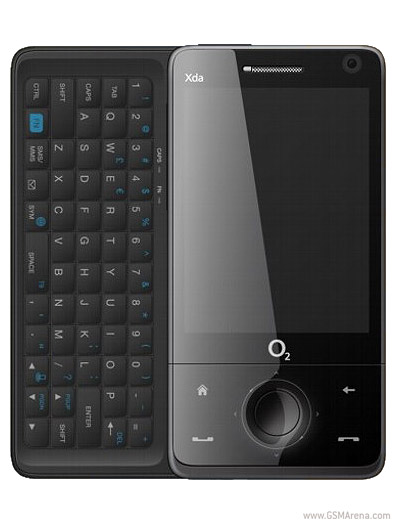
0 komentar:
Posting Komentar